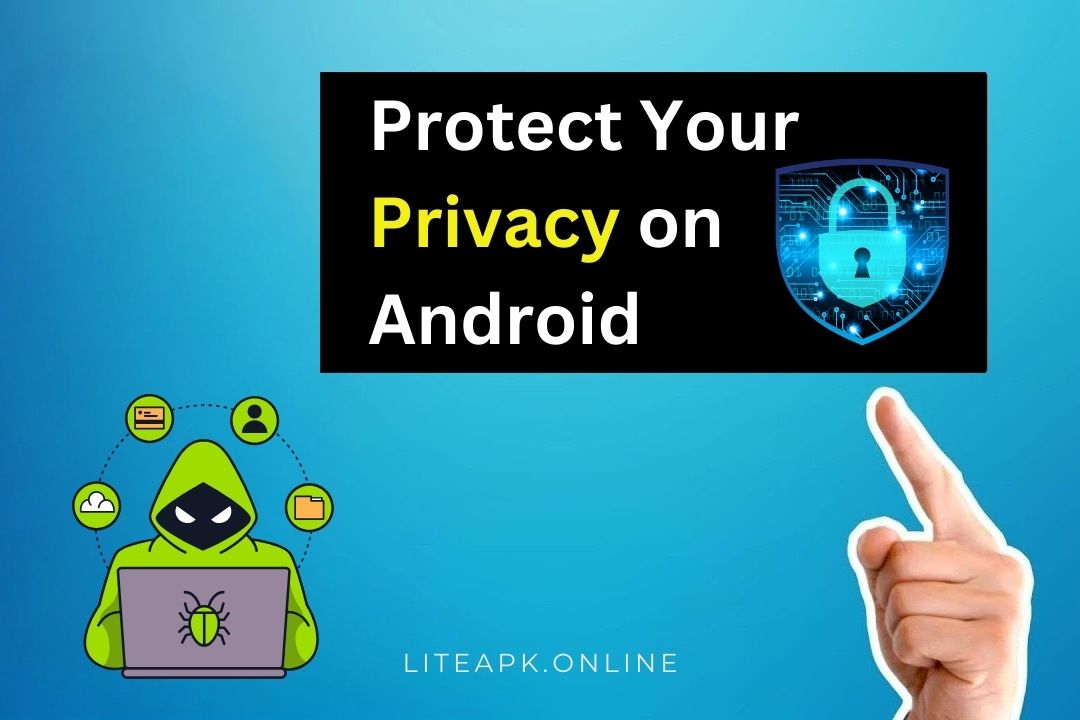In a world where digital privacy is more critical than ever, protecting your personal data on your Android device has become a priority. With apps collecting data, websites tracking your activity, and hackers attempting to exploit vulnerabilities, safeguarding your privacy has never been more important.
Android devices, being widely used, are often targeted for data breaches, making it crucial to take proactive steps to secure your personal information. This guide will walk you through 10 essential tips to protect your privacy on Android in 2025.
Why Is Privacy Important on Android?
Your Android phone stores sensitive information such as passwords, bank details, personal photos, emails, and more. Without proper safeguards, your data can be:
- Tracked by Apps: Apps often collect data beyond what’s necessary.
- Exposed to Hackers: Weak security can lead to identity theft or financial fraud.
- Monitored by Advertisers: Companies track your behavior for targeted ads.
By following the tips below, you can minimize these risks and take control of your digital privacy.
10 Tips to Protect Your Privacy on Android
1. Review App Permissions
Many apps request unnecessary permissions, such as access to your camera, microphone, or contacts. Limiting these permissions can safeguard your personal data.
How to Manage App Permissions:
- Go to Settings > Privacy > Permission Manager.
- Review permissions for each app (e.g., location, camera, microphone).
- Revoke permissions that are not essential for the app’s functionality.
Pro Tip: For location permissions, use the “Allow Only While Using the App” option.
2. Use a Privacy-Focused Browser
Popular browsers like Chrome may track your activity for advertising purposes. Switching to a privacy-focused browser can help keep your browsing habits private.
Best Privacy-Focused Browsers:
- DuckDuckGo Privacy Browser: Blocks trackers and enforces HTTPS.
- Brave Browser: Built-in ad blocker and anti-tracking features.
- Firefox Focus: Automatically deletes browsing history after every session.
3. Enable Two-Factor Authentication (2FA)
Two-factor authentication adds an extra layer of security to your accounts by requiring a second verification step, such as a code sent via SMS or an authenticator app.
How to Enable 2FA:
- Go to your account settings for apps like Google, Facebook, or Instagram.
- Enable Two-Factor Authentication and choose your preferred method (SMS, email, or authenticator app).
Recommended Apps for 2FA:
- Google Authenticator
- Authy
- Microsoft Authenticator
4. Install a Trusted VPN
A Virtual Private Network (VPN) encrypts your internet traffic, protecting your data from being intercepted by hackers or tracked by websites.
Top VPN Apps for Android in 2025:
- NordVPN
- ExpressVPN
- ProtonVPN
Pro Tip: Always choose a VPN with a no-logs policy to ensure your data isn’t stored or shared.
5. Keep Your Operating System Updated
Android updates often include security patches that fix vulnerabilities. Running an outdated version of Android makes you more susceptible to privacy breaches.
How to Check for Updates:
- Go to Settings > System > Software Update.
- Tap Check for Updates and install the latest version.
6. Use Encrypted Messaging Apps
Standard SMS messages are not encrypted, making them vulnerable to interception. Switching to encrypted messaging apps ensures your conversations remain private.
Best Encrypted Messaging Apps:
- Signal: Open-source and highly secure.
- Telegram (Secret Chats): End-to-end encryption for private chats.
- WhatsApp: End-to-end encrypted messaging and calls.
7. Turn Off Ad Personalization
Google collects data to serve personalized ads based on your activity. Disabling ad personalization can reduce tracking.
How to Turn Off Ad Personalization:
- Go to Settings > Google > Ads.
- Toggle on Opt Out of Ads Personalization.
- Tap Reset Advertising ID to remove previously collected data.
8. Avoid Public Wi-Fi or Use Wi-Fi Safely
Public Wi-Fi networks are often unsecured, making it easy for hackers to intercept your data. If you must use public Wi-Fi, always connect using a VPN.
Safe Wi-Fi Tips:
- Avoid entering sensitive information (e.g., banking details) on public Wi-Fi.
- Turn off Auto-Connect to Wi-Fi in Settings.
- Use Wi-Fi Hotspot Shield apps for added protection.
9. Enable Find My Device
In case you lose your phone, enabling Find My Device allows you to locate, lock, or erase your phone remotely to protect your personal data.
How to Enable Find My Device:
- Go to Settings > Security > Find My Device.
- Toggle it on and ensure location services are activated.
- Use Google’s Find My Device to locate your phone if it’s lost.
10. Install Antivirus and Anti-Malware Apps
Malware can steal personal information or compromise your device’s security. Installing a trusted antivirus app can help detect and remove malicious software.
Top Antivirus Apps for Android in 2025:
- Bitdefender Mobile Security
- Avast Mobile Security
- Kaspersky Mobile Security
Pro Tip: Avoid downloading apps from unknown sources to reduce the risk of malware.
Bonus Tip: Limit Social Media Data Sharing
Social media platforms often collect and share your data for advertising purposes. Review your privacy settings on apps like Facebook, Instagram, and Twitter to limit data sharing.
How to Limit Data Sharing on Facebook:
- Go to Settings > Privacy > Manage Your Data Settings.
- Turn off features like location history and face recognition.
- Review apps connected to your account and remove unnecessary permissions.
FAQs About Protecting Privacy on Android
1. Can Android phones be hacked?
Yes, Android phones can be hacked if proper security measures aren’t in place. Following the tips in this guide can minimize the risk.
2. Are antivirus apps necessary for Android?
While Android has built-in security features, antivirus apps provide an additional layer of protection against malware and phishing attacks.
3. Is it safe to use public Wi-Fi?
Public Wi-Fi is not secure. Always use a VPN when accessing public Wi-Fi to protect your data.
4. How do I know if an app is tracking me?
Review the app’s permissions in Settings > Privacy or use privacy-focused apps like DuckDuckGo Privacy Browser to block trackers.
5. What happens if I lose my phone?
If you lose your phone, use Find My Device to locate, lock, or erase your personal data remotely.
Conclusion
Protecting your privacy on Android in 2025 requires vigilance and smart practices. From managing app permissions and using encrypted messaging apps to enabling two-factor authentication and connecting through VPNs, these steps will help you take control of your personal data. By implementing these tips, you can enjoy a safer and more private Android experience.
If you have additional privacy tips or questions, share them in the comments below!
Also Read: How to Speed Up Your Android Phone: 10 Proven Tips for 2025