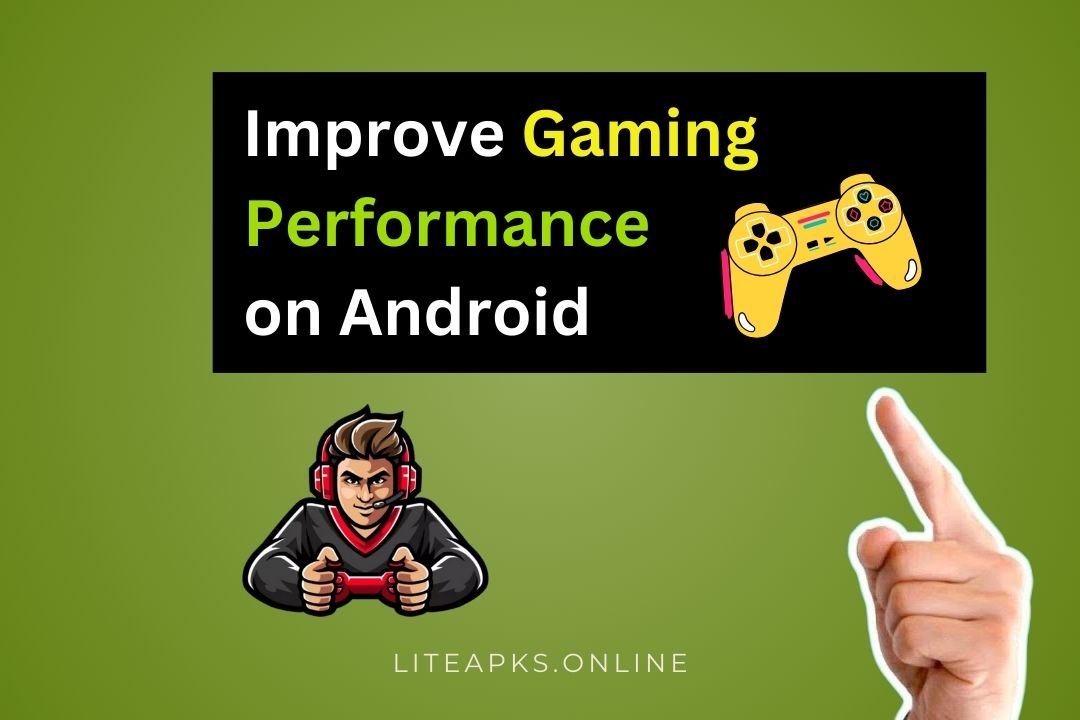Mobile gaming has seen massive advancements in 2025, with Android devices offering console-quality graphics and immersive experiences. However, not all phones are built for high-performance gaming, and even the most powerful devices can experience lag, frame drops, or overheating. If you’re struggling to get the best performance during your gaming sessions, don’t worry — there are practical steps you can take to optimize your phone for gaming.
In this guide, we’ll share 10 effective tips to improve gaming performance on Android in 2025, so you can enjoy smoother gameplay and higher frame rates.
Why Does Gaming Performance Suffer on Android?
Several factors can impact your gaming experience on Android, including:
- Background Apps: Apps running in the background consume CPU and RAM.
- Overheating: High temperatures can throttle performance.
- Outdated Software: Older versions of Android or apps may not support the latest games.
- Limited Resources: Lower-end hardware may struggle with demanding games.
By addressing these issues, you can significantly enhance your device’s gaming performance.
10 Tips to Improve Gaming Performance on Android
1. Enable Game Mode (If Available)
Many Android devices now come with a built-in Game Mode or Game Booster that optimizes the system for gaming by prioritizing CPU and GPU performance, blocking notifications, and reducing background activity.
How to Enable Game Mode:
- Go to Settings > Advanced Features > Game Launcher (or Game Mode).
- Enable it and configure your preferences.
- Launch games through the Game Launcher for optimized performance.
Pro Tip: Some devices, like Samsung and Xiaomi, have advanced gaming tools that allow you to record gameplay or monitor performance.
2. Clear Background Apps
Apps running in the background can consume valuable RAM and CPU resources, leading to slower gaming performance.
How to Close Background Apps:
- Open the Recent Apps view.
- Swipe away apps you’re not using.
- Use device cleaners like Files by Google to free up RAM.
Pro Tip: Avoid using third-party “RAM boosters,” as they often cause more harm than good.
3. Lower In-Game Graphics Settings
While high graphics settings can make games look stunning, they can also cause lag or stuttering on devices with limited processing power. Lowering graphics settings can significantly improve performance.
How to Adjust Graphics Settings:
- Open the game settings menu.
- Reduce options like Graphics Quality, Frame Rate, and Resolution.
- Turn off extra features like shadows and anti-aliasing.
Pro Tip: Aim for a balance between performance and visuals for the best experience.
4. Use a Fast and Stable Internet Connection
For online games like PUBG Mobile, Call of Duty Mobile, or Genshin Impact, a poor internet connection can cause lag and disconnects.
How to Improve Internet Speed:
- Use Wi-Fi instead of mobile data for better stability.
- Switch to the 5 GHz band on your Wi-Fi router for faster speeds.
- Avoid downloading or streaming while gaming.
Pro Tip: Keep your phone close to the router for a stronger signal.
5. Free Up Storage Space
Low storage can slow down your phone, as Android requires free space to run smoothly. Clearing unnecessary files can help improve gaming performance.
How to Free Up Space:
- Delete unused apps, files, and media.
- Use Files by Google to remove junk files.
- Move large files to cloud storage or an SD card.
6. Update Your Software and Games
Outdated software can cause compatibility issues and reduce performance. Keeping your Android system and games updated ensures you have the latest optimizations and bug fixes.
How to Update Software:
- Go to Settings > System > Software Update > Check for Updates.
- Install updates if available.
How to Update Games:
- Open the Google Play Store.
- Tap Profile Icon > Manage Apps & Device > Update All.
7. Use a Gaming-Optimized Phone Case
Overheating is a common issue during gaming. High temperatures can lead to thermal throttling, slowing down your phone. Consider using a gaming phone case that improves heat dissipation.
Pro Tip: Avoid using thick cases or playing games while charging, as they can increase heat buildup.
8. Invest in a Gamepad or Controller
Touch controls can sometimes limit your gaming performance, especially in fast-paced games. Using a Bluetooth gamepad or controller can improve accuracy and responsiveness.
Best Controllers for Android in 2025:
- Razer Kishi V2
- Xbox Wireless Controller
- SteelSeries Stratus+
Pro Tip: Ensure the game you’re playing supports controllers before purchasing.
9. Turn Off Battery Saver Mode
Battery Saver Mode reduces CPU and GPU performance to conserve battery life, which can negatively impact gaming.
How to Turn Off Battery Saver Mode:
- Go to Settings > Battery > Battery Saver.
- Toggle it off while gaming.
Pro Tip: Use Performance Mode on devices with this feature for optimal gaming.
10. Use a Gaming Phone or Accessories
If you’re a serious gamer, consider investing in a gaming phone like the ASUS ROG Phone series, which is designed for peak gaming performance. Gaming accessories, such as cooling fans or gaming docks, can also enhance your experience.
Best Gaming Phones in 2025:
- ASUS ROG Phone 8
- RedMagic 9 Pro
- Black Shark 6
Bonus Tip: Use Cloud Gaming Services
If your phone struggles to run demanding games, consider using cloud gaming services. They stream games directly to your device, eliminating the need for high-end hardware.
Best Cloud Gaming Services:
- NVIDIA GeForce NOW
- Xbox Cloud Gaming
- Google Stadia
Pro Tip: A fast and stable internet connection is essential for a seamless cloud gaming experience.
FAQs About Gaming Performance on Android
1. Why is my Android phone lagging during games?
Lag can be caused by background apps, insufficient RAM, overheating, or poor internet connectivity. Follow the tips in this guide to improve performance.
2. Can I overclock my Android phone for better gaming?
Overclocking is possible on rooted devices, but it’s risky and can void your warranty. It’s better to optimize your settings and use Game Mode instead.
3. Do gaming accessories really help?
Yes, accessories like cooling fans, gamepads, and gaming docks can improve your gaming experience by preventing overheating and enhancing controls.
4. How can I reduce overheating while gaming?
Play in a cool environment, avoid charging while gaming, and use a cooling accessory or gaming-optimized phone case.
5. Are gaming phones worth it?
If you’re a serious gamer, gaming phones offer features like advanced cooling systems, customizable triggers, and high refresh rate displays, making them worth the investment.
Conclusion
Improving your Android gaming performance in 2025 doesn’t have to be complicated. With these 10 tips, you can enjoy smoother gameplay, higher frame rates, and an overall better gaming experience. Whether you’re enabling Game Mode, freeing up storage, or using cloud gaming services, small changes can make a big difference.
Ready to level up your gaming performance? Try these tips and share your favorite gaming hacks in the comments below!
Also Read: How to Speed Up Your Android Phone: 10 Proven Tips for 2025